This article will go over the usage of Selenium, a web application testing framework.
Selenium (Se) is a powerful tool that can record actions in a browser and replay them to ensure an application repeatedly meets the standards set during design. Se helps automate tests that would normally be manual, ensuring proper User Interface (UI) code coverage. The tool can also be used paired with a proxy and used for vulnerability discovery.
The Selenium website can be found https://www.selenium.dev/ (opens in new tab).
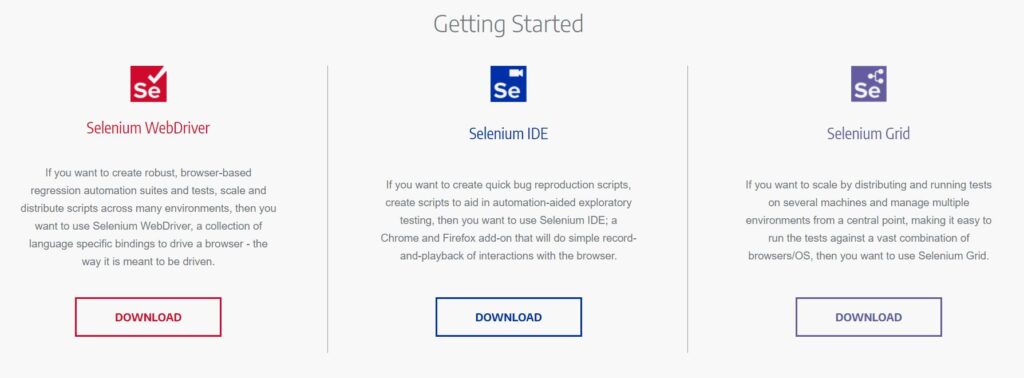
Se can be broken down into three main tools: WebDriver, IDE and Grid. The WebDriver is the full testing suite, if you will. The IDE is a browser plugin we can use for quick scripts. The Grid allows for true distributed testing from multiple browsers, OSs; all managed from one endpoint.
Selenium IDE
To begin, install the browser plugin, the tool labeled IDE. The plugin works for Chrome and Firefox and is a simple install for either Browser.
Next we will record a simple project and test. To do this, we load the extension, and follow the prompts. Finally we run the test. From the video, you can see we can add logic and customize the tests. The plugin can be finicky, though, so this type of test is best as quick sanity tests. Another great application, is to teach your power end users to use the extension to replicate errors. In my apps, under help, I often include a link for the plugin. Though this may vary depending on your organizations policies.
Before we move on to the more powerful tools made by Selenium, within the IDE, it’s important to note that the project can be saved as a SIDE file. This .side file can be sent to a software developer for reproduction of any issue. The developer can then manually replay the test, set breakpoints, and inspect each transaction.
Next let’s review the web driver.